Overview
- In this video guide, we will be covering how to configure the third-party software update catalogs feature added in SCCM 1806. This video guide covers enabling your software update point for third-party software updates, setting Configuration Manager to manage the certificate, enabling the client setting to enable third-party software updates and configure the Patch My PC Update Catalog in the third-party software update catalog node of SCCM.
Topics in Video
- Enable the “Enable third-party software updates” in the “Third Party Updates” tab of the Software Update Point – https://youtu.be/rBdmWbf5Vgg?t=41
- Configure Configuration Manager to manage the WSUS signing certificate – https://youtu.be/rBdmWbf5Vgg?t=68
- Enable the client setting “Enable third party software updates” – https://youtu.be/rBdmWbf5Vgg?t=190
- Review the process of Configuration Manager creating the code-signing certificate for WSUS – https://youtu.be/rBdmWbf5Vgg?t=222
- Enable Patch My PC Trial Catalog as a Custom Catalog – https://youtu.be/rBdmWbf5Vgg?t=305
- Review the SMS_ISVUPDATES_SYNCAGENT.log to see the catalog being published – https://youtu.be/rBdmWbf5Vgg?t=387
- Sync the SUP and Enable Patch My PC updates in the Products tab of the SUP – https://youtu.be/rBdmWbf5Vgg?t=428
- Enable Patch My PC Catalog for a Specific Product (Oracle Java Only) – https://youtu.be/rBdmWbf5Vgg?t=485
- Enable Patch My PC Full Catalog for Publishing – https://youtu.be/rBdmWbf5Vgg?t=629
- Publish Third-Party Update Content from the SCCM Console – https://youtu.be/rBdmWbf5Vgg?t=755
- Review SCCM Third-Party Update Catalogs compared to our automated publishing service – https://youtu.be/rBdmWbf5Vgg?t=854
- Deploy the third-party software updates using an automatic deployment rule – https://youtu.be/rBdmWbf5Vgg?t=962
- Review client and verify it received the WSUS certificate and third-party update policy – https://youtu.be/rBdmWbf5Vgg?t=1042
- Verify client updates Java 8 Update 171 to Java 8 Update 181 – https://youtu.be/rBdmWbf5Vgg?t=1100
Topics Mentioned in Video
- Patch My PC Third-Party Update Catalog – https://patchmypc.net/third-party-patch-management-sccm-scup-catalog
- Trial Catalog Overview: https://patchmypc.net/scup-catalog-trial
- Trial Catalog Download URL for SCCM Catalog: https://patchmypc.net/trial-catalog-download
- Selectively Choose Products to Import Using Patch My PC Update Catalog: https://patchmypc.net/selectively-choose-products-to-publish-patch-my-pc-update-catalog
- Patch My PC Update Catalog Supported Products: https://patchmypc.net/supported-products-scup-catalog
Helpful Resources:
- Enable third-party updates – https://docs.microsoft.com/en-us/sccm/sum/deploy-use/third-party-software-updates
- Prerequisites to Enable third-party updates – https://docs.microsoft.com/en-us/sccm/sum/deploy-use/third-party-software-updates#prerequisites
- Additional requirements when the SUP is remote from the top-level site server – https://docs.microsoft.com/en-us/sccm/sum/deploy-use/third-party-software-updates#additional-requirements-when-the-sup-is-remote-from-the-top-level-site-server
- Enable third-party updates on the SUP – https://docs.microsoft.com/en-us/sccm/sum/deploy-use/third-party-software-updates#enable-third-party-updates-on-the-sup
- Configure the WSUS signing certificate – https://docs.microsoft.com/en-us/sccm/sum/deploy-use/third-party-software-updates#configure-the-wsus-signing-certificate
- Enable third-party updates on the clients – https://docs.microsoft.com/en-us/sccm/sum/deploy-use/third-party-software-updates#enable-third-party-updates-on-the-clients
- Add a custom third-party software update catalog – https://docs.microsoft.com/en-us/sccm/sum/deploy-use/third-party-software-updates#add-a-custom-catalog
- Subscribe to a third-party catalog and sync updates – https://docs.microsoft.com/en-us/sccm/sum/deploy-use/third-party-software-updates#subscribe-to-a-third-party-catalog-and-sync-updates
- Publish and deploy third-party software updates – https://docs.microsoft.com/en-us/sccm/sum/deploy-use/third-party-software-updates#publish-and-deploy-third-party-software-updates
- Monitoring progress of third-party software updates – https://docs.microsoft.com/en-us/sccm/sum/deploy-use/third-party-software-updates#monitoring-progress-of-third-party-software-updates
- Known issues – https://docs.microsoft.com/en-us/sccm/sum/deploy-use/third-party-software-updates#known-issues
- Status messages for third-party software updates in SCCM – https://docs.microsoft.com/en-us/sccm/sum/deploy-use/third-party-software-updates#status-messages

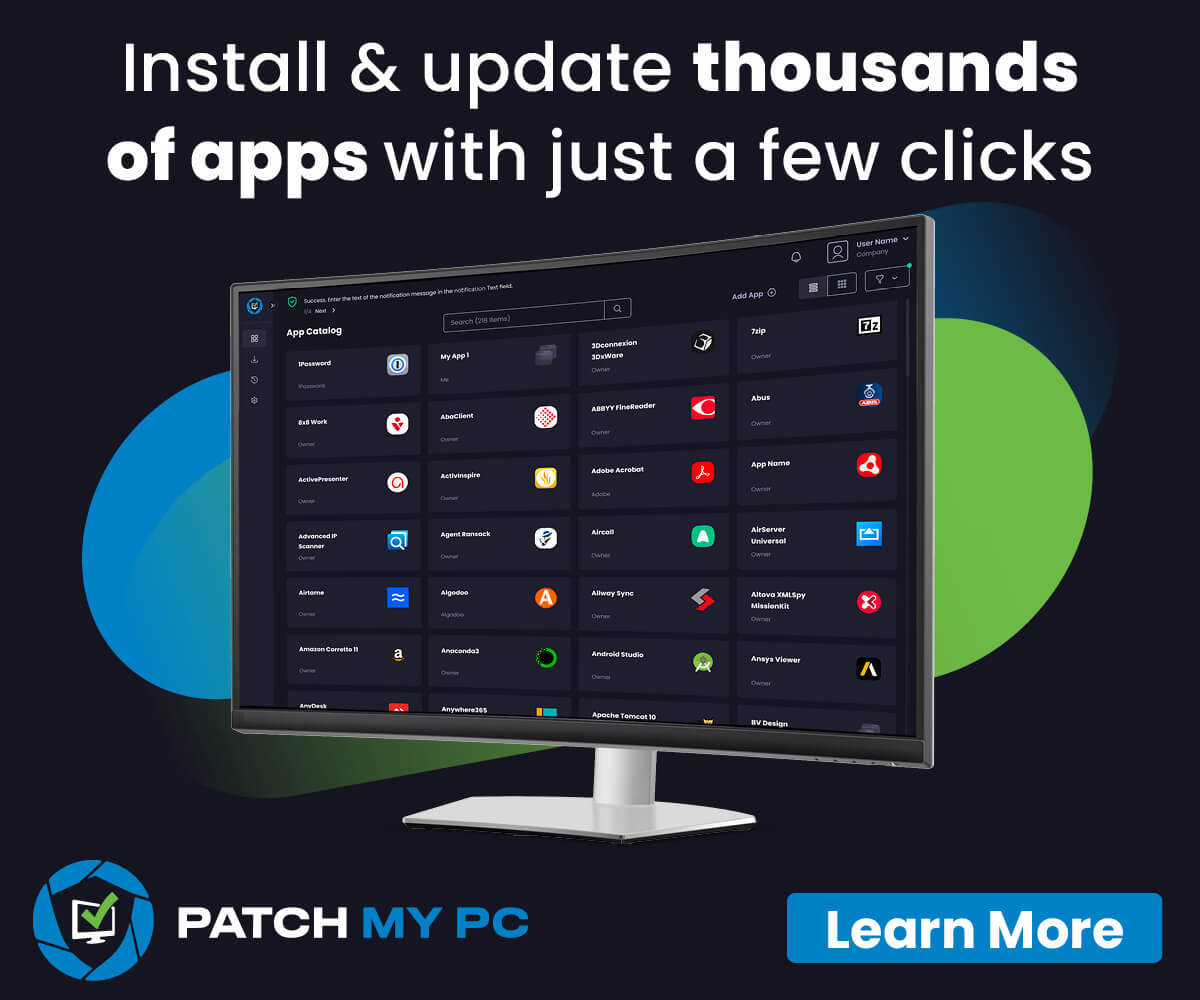
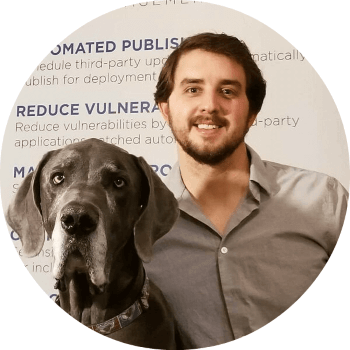 I'm Justin Chalfant! I'm the founder of
I'm Justin Chalfant! I'm the founder of
Hi,
Having never used SCUP, I was wondering where you can get a list of all valid Download URLs that you can add a custom catalogues.
Thanks
DZ
Here’s the Adobe catalog https://www.adobe.com/devnet-docs/acrobatetk/tools/AdminGuide/sccm.html
I was playing around with selectively pulling in products to the catalog, but I had already pulled in the in the entire catalog. Now the full list is still in the catalog despite having unsubscribed completely from the Patch My PC catalogs and synchronizing. Is this expected behavior, and is there a way to reset the catalog?
Unfortunately, no, you would need to use our tool to remove any needed updates:
– How do I Remove Published Updates from WSUS and SCCM? — https://patchmypc.com/faq-scup-catalog#removing-published-updates