Overview
In this step-by-step guide, we will walk through the installation of Microsoft System Center Configuration Manager Current Branch (SCCM).
Topics in Video
- Create the recommended disk drives for Configuration Manager – https://youtu.be/amrg_mlFvuk?t=69
- Install IIS, RDC, BITS – https://youtu.be/amrg_mlFvuk?t=380
- Install and configure Microsoft SQL Server 2017 – https://youtu.be/amrg_mlFvuk?t=418
- Install and configure WSUS – https://youtu.be/amrg_mlFvuk?t=1036
- Install latest Windows 10 ADK – https://youtu.be/amrg_mlFvuk?t=1392
- Extend the Active Directory schema for SCCM – https://youtu.be/amrg_mlFvuk?t=1439
- Create the System Management container in Active Directory – https://youtu.be/amrg_mlFvuk?t=1529
- Pre-create the SCCM database in SQL so we can set the location, size, and number of files – https://youtu.be/amrg_mlFvuk?t=1695
- Install Microsoft SCCM Current Branch 1802 – https://youtu.be/amrg_mlFvuk?t=2029
Scripts:
- Powershell script to install IIS, BITS, and RDC:
- Install-WindowsFeature Web-Static-Content,Web-Default-Doc,Web-Dir-Browsing,Web-Http-Errors,Web-Http-Redirect,Web-Net-Ext,Web-ISAPI-Ext,Web-Http-Logging,Web-Log-Libraries,Web-Request-Monitor,Web-Http-Tracing,Web-Windows-Auth,Web-Filtering,Web-Stat-Compression,Web-Mgmt-Tools,Web-Mgmt-Compat,Web-Metabase,Web-WMI,BITS,RDC
Downloads:
- Download Microsoft System Center Configuration Manager and Endpoint Product (Current Branch) Evaluation – https://www.microsoft.com/en-us/evalcenter/evaluate-system-center-configuration-manager-and-endpoint-protection
- Download Microsoft SQL Server Management Studio (SSMS) – https://docs.microsoft.com/en-us/sql/ssms/download-sql-server-management-studio-ssms?view=sql-server-2017
- Download Microsoft SQL Server 2017 Reporting Services – https://www.microsoft.com/en-us/download/details.aspx?id=55252
- Download Windows 10 ADK – https://docs.microsoft.com/en-us/windows-hardware/get-started/adk-install
Microsoft Docs for Topics in this Guide:
- Baseline and update versions – https://docs.microsoft.com/en-us/sccm/core/servers/manage/updates#bkmk_Baselines
- Client numbers for sites and hierarchies – https://docs.microsoft.com/en-us/sccm/core/plan-design/configs/size-and-scale-numbers#bkmk_clientnumbers
- Configuration Manager Perf and Scale Guidance Whitepaper – Preview – https://gallery.technet.microsoft.com/Configuration-Manager-ba55428e
- Prepare Active Directory for site publishing – https://docs.microsoft.com/en-us/sccm/core/plan-design/network/extend-the-active-directory-schema
- Recommended hardware for System Center Configuration Manager – https://docs.microsoft.com/en-us/sccm/core/plan-design/configs/recommended-hardware
- Site and site system prerequisites for System Center Configuration Manager – https://docs.microsoft.com/en-us/sccm/core/plan-design/configs/site-and-site-system-prerequisites
- Size and scale numbers for System Center Configuration Manager – https://docs.microsoft.com/en-us/sccm/core/plan-design/configs/size-and-scale-numbers
- Supported Active Directory domains for System Center Configuration Manager – https://docs.microsoft.com/en-us/sccm/core/plan-design/configs/support-for-active-directory-domains
- Supported SQL Server versions for System Center Configuration Manager – https://docs.microsoft.com/en-us/sccm/core/plan-design/configs/support-for-sql-server-versions
- The content library in System Center Configuration Manager (no_sms_on_drive.sms file) – https://docs.microsoft.com/en-us/sccm/core/plan-design/hierarchy/the-content-library

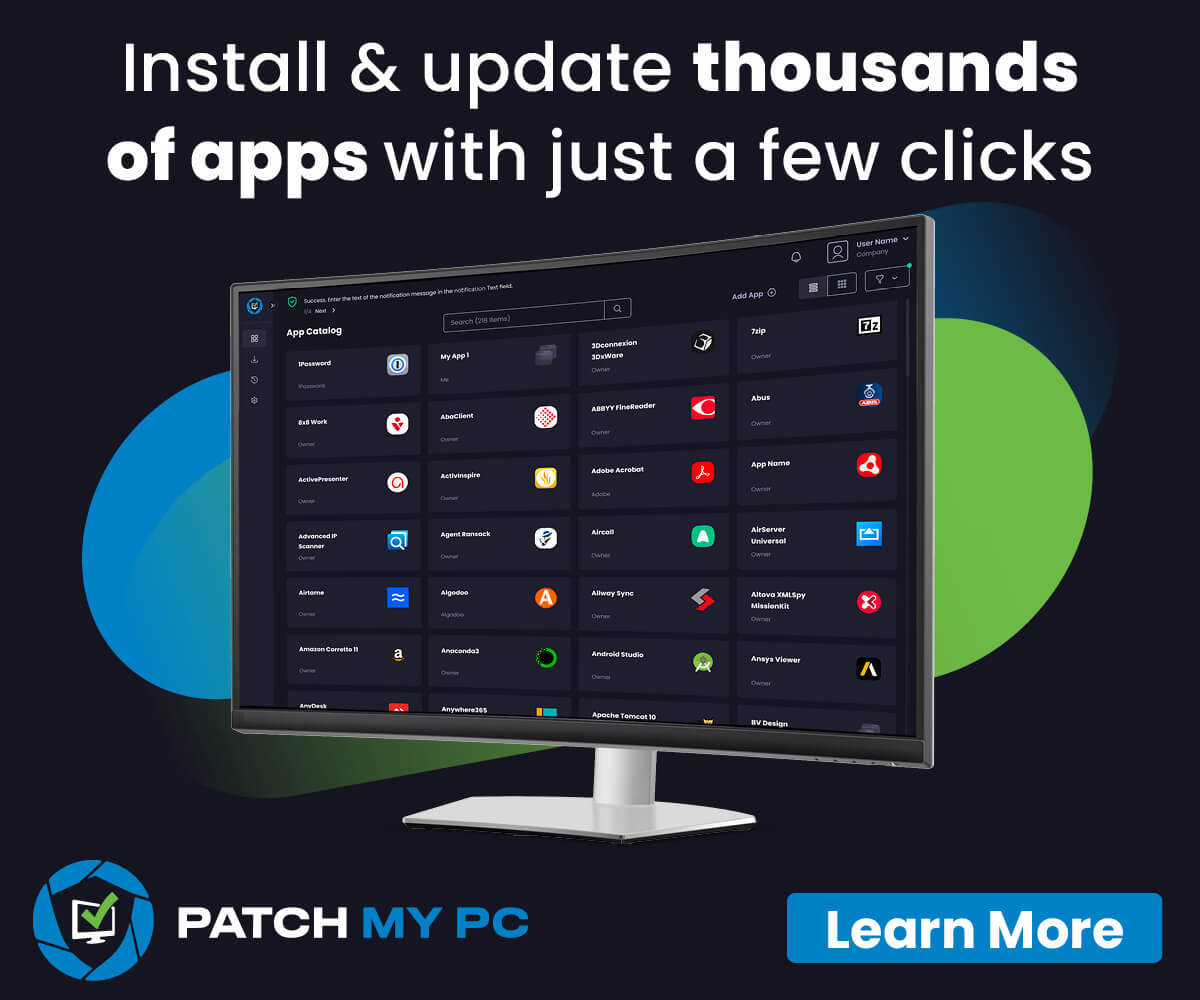
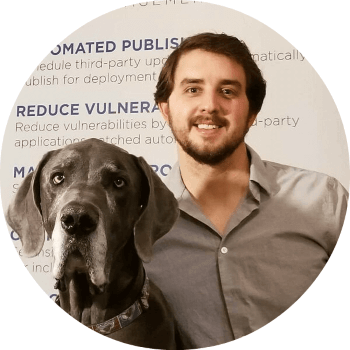 I'm Justin Chalfant! I'm the founder of
I'm Justin Chalfant! I'm the founder of
I’ve no words.
Thank you to share it this way.
Thanks for watching 🙂
I had a lot of difficulty keeping up with all the file management. I have a dedicated sever with 2 drives running legacy bios so I could only get about 4 usable partitions (not including C:). It was confusing trying to synthesize things down to 4 disks from your 6. I wished for teaching purposes , you would have kept that part a little more simple.
Now I have Sccm-App-Source and SCCM-Content-Library virtual disks. Maybe you could explain the difference. Content library is the only drive that allows SCCM to write to it(no no_sms_on_drive.sms). Which disk would I create folders for pushing packages such as the applications folder?
Hi,
thanks you to share great working.
Thanks for taking the time to watch!
Thanks for the guide so far :D.
but maybe you could explain more how to make the service accounts?
because do i have to make them from a copy of administrator or something els ?
Please check out https://docs.microsoft.com/en-us/sccm/core/plan-design/hierarchy/accounts. This should help cover what the different accounts are used for in ConfigMgr.
Thanks for you excellent work. Where I can find the scripts that you use for IIS, BITS and RDC?
It’s right in this blog post 🙂
Thank you Justin. Really appreciate your Blog. ☺
Excellent video, just watches this as a refresher and worked out great in practice, yet another ConfigMgr site was born today 🙂
Thanks for watching!
Thanks so much putting together this wonderful step-by-step video. Thanks again for sharing your knowledge.
Thanks for watching!
Running into issue where after I downloaded the prereq files I cannot get them to pass the check to install SCCM. I get ERROR: File hash check failed for WindowsDefenderSecurityCenter.de.resx and ERROR: Manifest verification failed. Wrong version of manifest? I am trying to install on a gapped network so downloaded and transferred and am getting this error. Attempted to redownload but everything looks the same.
I assume you choose the option to use previously downloaded files right in the offline setup?
Correct but it is not working, still getting that same error, sometimes it will let me bypass it but still run into errors at the end when it starts the actual installation it still tries to reach out to download more files but this is on a gapped network so that doesnt work. I need to be able to fully offline install SCCM, I have a VLSC 1802 iso.
Ah, that’s odd. This will probably need to go to Microsoft. There have been a few times in the past where I’ve seen issues with the pre-downloaded options where hashes to the CAB’s don’t always match ok when using offline.
Thank you for your helpful guide
Check the collation before installing SQL server (at 10:40). It should be set to SQL_Latin1_General_CP1_CI_AS. I did not do that and had to start over after the prerequisite check of SCCM failed.
Hi Justin, thanks a lot for putting step by step with details explation. It’s really help me.
I have two question.
1. How about SQL database migration when we do migration from 2007 to 2012 or current branch migration. What I think is just to create database on migrated latest version of SQL and then copy old backup files to path folder then it will get added with new one.
2. I gone through your current branch migration videos. What I can understand is that it will get auto configur we won’t have to do anything.
Correct me for both of these question.
For #1 you are talking about migrating from SCCM 2007 to 2012?
For #1. Yes migration from 2007 to 2012.
For #2 console Migration from 2012R2 1802 to 1810.
Thanks
What is the reason for breaking out the database in to 4 different files?
Here’s something I had in my bookmarks about it http://www.sqlskills.com/blogs/paul/benchmarking-do-multiple-data-files-make-a-difference/
Hi Justin, Thank you for the excellent videos! A question on the SUP. I have only one in my site, do I have to add it to every boundary group or how do the clients know where to get their software updates from?
Hi Justin,
Perfect how to. THX
Unfortunately my HD crashed (in your stream j:drive) and I do not have any chance to Access this HD anymore. Is there a chance to “rebuild” this drive?
Regards, Markus
Not sure, no backups of the content library drive?
Unfortunately not 🙁
Hi May I know why Active Directory required to install SCCM as a prerequisite?
After installation , I hope to discover the resource AD will be usefull. But before installation of SCCM why AD is required?
Because most authentication is done via AD for computers and users.
Very usefully. I spent days for setting up my own homelab but still having issues. After I followed the instructions, it finally worked. It’s very good.
Glad to hear!
I have been working on setting up an SCCM lab for studying the Pluralsight SCCM Current version course and this will be a huge help! Thank you very much!
Thanks for watching!
Hi,
Just Wanted to ask.
I am running Windows Server 2019 Standart for SCCM server.
Is it necessary that server should be promoted to a domain controller?
I have a problem with SQL Server Management Studio, after restart the app does not open up, just opens and closes immediately.
The SCCM Site Server doesn’t need to be a DC. Do you have another service running the DC?
Thank you, I understood.
Yes I have Active Directory as DC, but it is a physical separate server.
I managed to deal with SSMS problem, now it works.
By the way, best tutorials I have watched, thanks again!
Hi, will that be done automatically instead of whole SCCM manual installation? Using any scripts like one shot go for all steps?
There are some automated hydration kits out there.
Thanks for the great tutorial.
My question is, where is the best place to locate the Sources and WSUS content folders in a production environment? I am placing my ContentLib on a remote shared location.
Also ideally, what system roles should be installed on the Primary and passive server sites?
Thanks
Thanks a lot man!
I think your videos are even much better the videos on Pluralsight about SCCM, really!!
Thanks for the feedback!
Hi Justin,
Firstly thanks for the great guide. How would this change if it were for a customer install or would it ? Also even though it is a few years old is there any changes required or tweaks needed for an install now ?
Thanks,